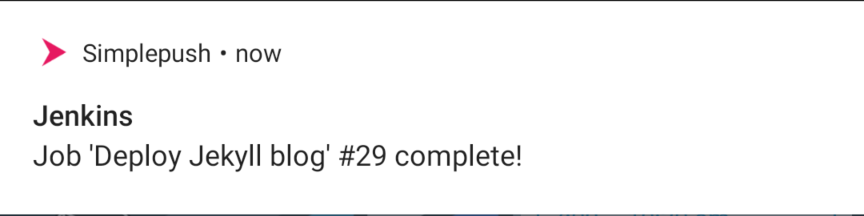Email on your own domain
In the last few days I’ve wanted to set up a domain for myself where I can host this blog and also get emails. The simple solution to the hosting problem is to buy a domain and set up S3 static serving as I discussed in an earlier post. However, the email problem presents a few more traps.
Email providers
There are plenty of providers you can use to get youremail@yourdomain.tld-style email addresses; I’ve picked a couple of the ones that stood out to me to look at further. These providers are generally reasonably inexpensive, easy to set up and make you look a lot more professional than using a free email service such as GMail or Outlook Live. This is not always necessary, but if you’re looking to set up a new business or if you want to add a professional flair to your communications then you can’t go past this part of personal branding. To put it simply:
-
joe@coolcorp.com→ I’m a professional -
joe.coolcorp@my-free-email.com→ This is just a hobby
GSuite
GSuite, formerly Google Apps, is probably the most obvious option. Many people are already familiar with GMail for personal email addresses, and this is the next step up. They don’t offer a free plan, but they do have a 14-day free trial you can use to evaluate their offering before you commit and their entry level tier of $5/user/month is not prohibitively expensive.
Zoho Mail
Zoho mail is one of the products offered by Zoho, who provide a number of business services and apps. They offer a free plan for email-only service, supporting up to 5 users with 5GB of storage per user and a 25MB attachment limit. However, this doesn’t give you access to the rest of their business software suite.
If you’re fiscally constrained or don’t need a huge amount of mail storage, you pretty much can’t go past this option.
Amazon WorkMail
WorkMail is a service provided by Amazon as part of Amazon Web Services. They offer a 30-day free trial for up to 25 users; after this, it costs $4/user/month. It includes 50GB of mailbox storage per user and supports sending and receiving emails up to 25MB (this includes attachments after encoding and any message text).
My pick
Ultimately I decided to go with GSuite. While it was the most expensive of the three options I looked at1, it is a familiar interface and one that integrates nicely with other services and the existing apps on my phone. It also means that I have a Google account I can link developer services to in the future, should I so choose (the machine learning and spatial/mapping APIs they provide pique my interest).
Putting it into practice
Registering domains
I wanted to get some fancy non-standard domain endings. Looking at the TLD List website, I was able to compare the relative ‘popularity’ of the various endings, and more importantly, I could also see which registrars had the best value for a given TLD.
My research led me to Porkbun, as they had the best three-year value scores for the TLDs I wanted and also had included whois privacy. I bought a couple of domains and set up their free URL forwarding feature to get them to end up at the right spot (likely here, depending on where you’re reading this). I did also have to adjust the way my static site was hosted in the S3 bucket — one element I overlooked in my earlier blog post was that the bucket name must match the domain name against which it will be hosted.
Signing up for GSuite
GSuite was fairly painless to set up, surprisingly. Going to the homepage and clicking ‘Start free trial’ led me through a wizard where I was asked to provide some basic information. At one point towards the end, billing information was requested, and here I was able to enter a coupon code to get a 20% discount off my costs for the first year.
When the initial steps were complete, I logged into the new admin console to complete the workflow. This involved setting up the DNS records that proved I had control of the domain, and also setting up the MX records that will let me receive inbound emails. When it was satisfied with my input, the page then told me it was setting up some things and it might take ‘up to an hour’.
For me, it definitely did take that long. However I suspect this was more due to the way I’ve set up my domains with redirects and the simple fact that DNS propagation takes time, and not the fault of Google. When the hour timed out I was asked to authenticate domain control in another way — I chose to upload a .html file into the root of the site. This option got me approved instantly.
I also followed the instructions to set up DKIM, which is a standard “to help prevent email spoofing on outgoing messages”.
Sending a test email
Once your address is set up, you’re pretty much done! Send a test email to your new address to check it’s received, and then also send a reply from your new address to check outbound mail is working.
At this point you might also like to explore the GSuite admin console to setup more users, learn how to configure an email alias, or disable apps that you don’t need access to (I turned off Sites).
-
It’s tied with WorkMail at $4/user/month for the first 12 months when you use a 20% off coupon code. I’d highly recommend doing some research in this area. ↩